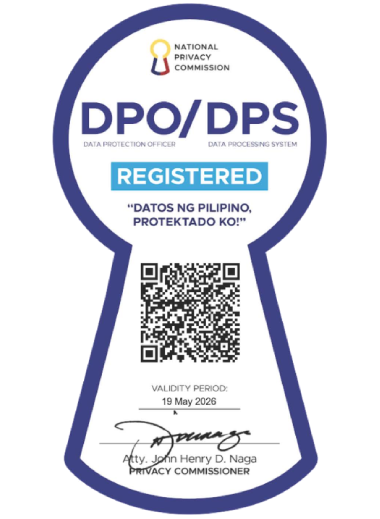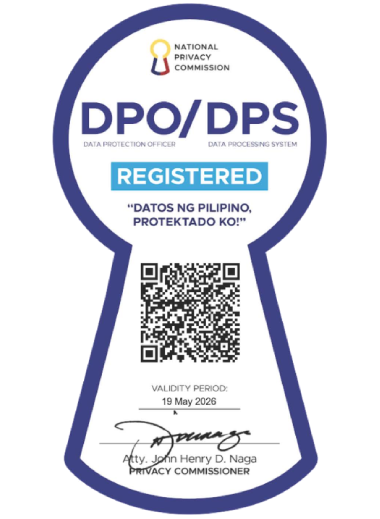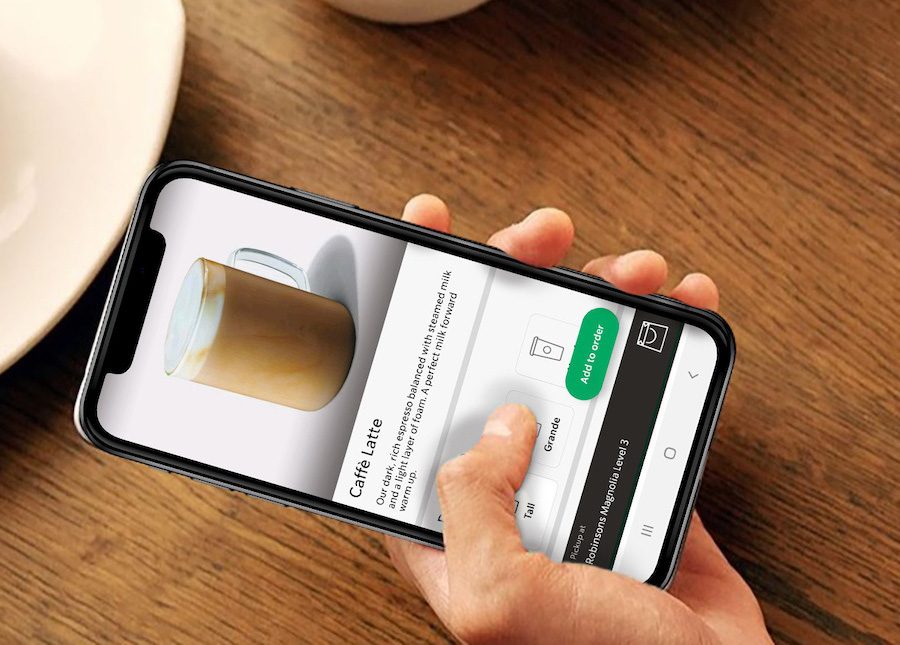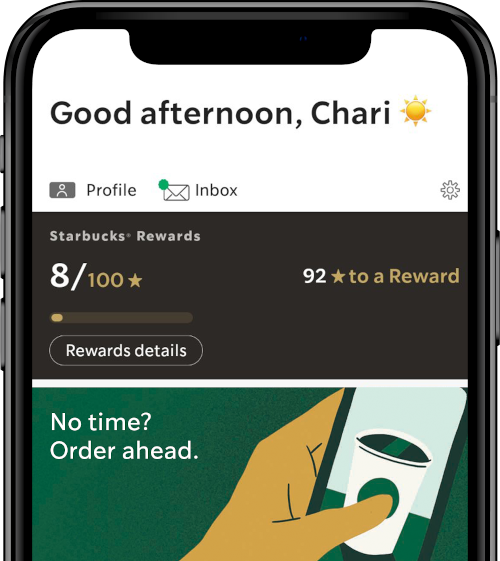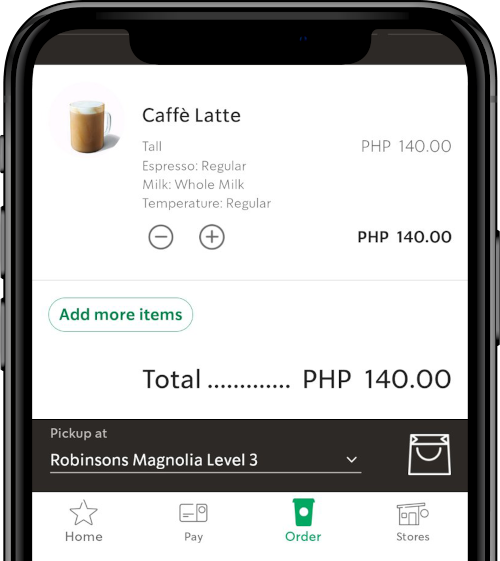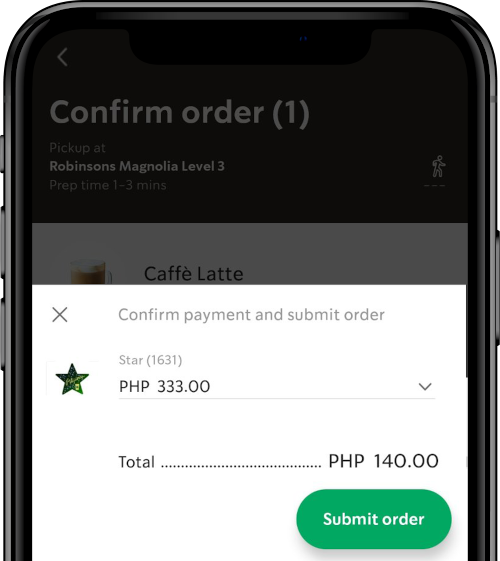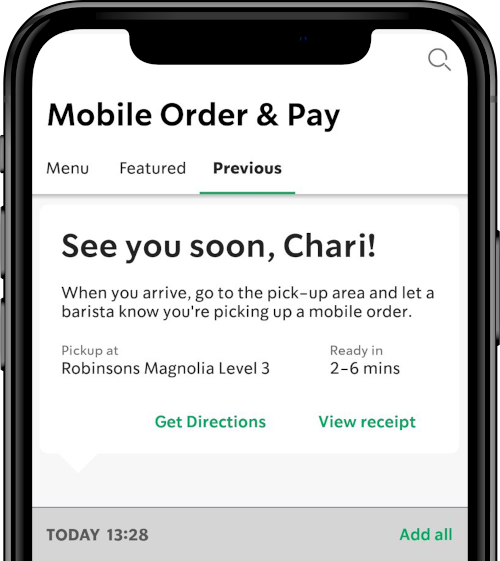If an item is almost sold out at the store, "Temporarily out of stock" will be displayed in the app to ensure the last few are available for in-store orders.
At this time, there isn’t an option to specify order pick-up time. After placing an order through Mobile Order & Pay, it is immediately sent to the selected store and our baristas will begin preparing the order. The mobile ordering feature will provide you with an approximate wait time, you can go to the selected store within the approximate wait time.
Make sure you have installed the most recent update for the app. Check the App Store or Google Play to see if there is an available update. In some cases, users may need to delete the old version of the app and reinstall the latest version.
Wait times vary per store, depending on a variety of factors, such as peak hours.
No. After placing an order through Mobile Order & Pay, it is immediately sent to the selected store and our baristas will begin preparing the order. Once the app displays the approximate wait time, you cannot change the wait time of the order.
Please ensure Notifications are allowed under Settings in the Starbucks® Philippines app and your mobile device in order to receive push notification when your Mobile Order is ready for pick up at store.
When you place your order, you will be given an estimated pick up time. Times will vary according to the store and time of day. You will also receive a push notification when your order is ready at store.
At this time, mobile orders can only be made once the store is open.
You can place a Mobile Order up to 30 minutes before the store closes.
You can order a maximum of 15 items.
No time? No line. The Starbucks® Philippines mobile app for iPhone® or Android™ now allows Starbucks Rewards members to place an order and pay ahead before they reach the store. Mobile Order & Pay means you can walk in or park in a designated parking slot and then receive your freshly made order. The mobile ordering experience is seamlessly integrated into Starbucks® Philippines mobile app and Starbucks® Rewards program.
While almost all of your favorite Starbucks beverages and food are available through Mobile Order & Pay, at this stage we are not currently offering some Limited-time Offer items, some Starbucks Reserve™ hand-brewed beverage, merchandise, whole beans for Mobile Order & Pay.
Almost all of your favorite Starbucks beverages and food are available through Mobile Order & Pay. The Order section of the app has a menu which lists all available offerings at the participating store. With a few taps on your phone, you can customize your favorite beverages and choose to have food items served warm, just as you can with in store orders.
When you use Mobile Order & Pay for the first time, the app will default to the closest participating Starbucks® store to your current location. The app will also display the current menu availability and estimated pick-up time for your order from that store. You can change stores by tapping the map or using the "Search" function. Once your order is submitted, you cannot change the pick up store. After you’ve made your first Mobile Order & Pay order, the app will default to the store where you made your most recent Mobile Order & Pay purchase.
When our store partners have finished your order, you will receive a push notification provided by Starbucks® Philippines app. You can also go to the store where you placed your order within the estimated pick-up time and head to where you'd normally pick up your beverages and/or food.
For in-store pickup, once at the hand-off area, tell the barista your name and present your order details to enjoy your mobile order.
For curbside, check-in in the app once at the designated parking slot. This will inform the barista to bring deliver your mobile order.
Yes, you can redeem rewards vouchers on eligible mobile order following the Starbucks Rewards terms of use.
Yes, you will earn Stars on your mobile order following the Starbucks Rewards terms of use.
To use Mobile Order & Pay, customers follow five easy steps:
1. Click on the "Order" option from the menu on the bottom panel of the screen.
2. Select the beverage and/or food items to order: Just as in our stores, beverages are customizable, including numerous options to modify size, number of espresso shots, dairy selections and more. You can order a maximum of 15 items per mobile order.
3. Select the store for pick up: Approximate wait times will be viewable on the customer’s phone prior to selecting store location. Menu items will also be updated based on availability after the store is selected. Directions will also be available, if needed.
4. Select preferred the pickup option available in the selected store.
5. Confirm by clicking "Order". At the time of order, payment is made from the customer’s default registered Starbucks Card in the app.
6. Proceed to the selected Starbucks® store to pick up your beverages and/or food: Orders are immediately sent to the selected store where baristas will begin preparing the items. When baristas have finished your order, you will receive a push notification provided by Starbucks® Philippines app.
Gaining access to Mobile Order & Pay is easy, with only a few simple steps needed:
1. Download the latest Starbucks® Philippines app for iPhone® and Android™. If you are an existing user of the app, check the App Store or Play Store to ensure the app has been updated to the latest version.
2. Ensure location services are turned on to allow the app to display the eligible stores.
3. Register to become a Starbucks® Rewards member if you aren’t already, or log into your account. Customers first need to register as a Starbucks® Rewards member to use of Mobile Order & Pay.
4. Click on the "Order" option from the menu on the bottom panel of the screen and you are ready to use Mobile Order & Pay.
Mobile Order & Pay is available to use in all stores in the Philippines.